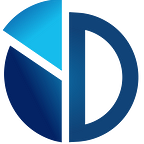Check our original post
This post showcases 2 free Facebook connectors for Data Studio, so you can easily gather all the Facebook campaign data on a dashboard without paying any subscription.
Facebook data is crucial for any media buying decision. As marketeers, we invest time and resources in order to gather all the important info in one place and closely monitor the overall performance of our ads.
And how we can do this? Through Google Data Studio. However, Google Data Studio requires external connectors in order to import data from non organic (not built by Google) properties such as Facebook and Instagram ads and that means additional monthly marketing cost.
In this post, we present two options on how to connect Facebook with Data Studio, free of costs.
1) Adveronix (Free Google Sheets add-on)
Adveronix is a Google Sheets add-on that enables you to pull data from your Facebook ads account or your Facebook page (and other data sources) and automate your reports with Google Data Studio. Additionally you can easily save your own custom reports on a Google Spreadsheet and then schedule these reports to run automatically.
7 steps to connect Facebook ads with Google Data Studio [Adveronix]
- Install Adveronix on your account.
- Create a new spreadsheet and launch Adveronix. Add new tabs for each custom report you want to build and name them accordingly.
- Log in with your Facebook Account. For this process you will be redirected on Facebook in order to authenticate your account. Make sure that you FB account has access to a Facebook Ads Manager.
- Create the reports. From the configuration table, select your Ad Account (you can select up to 2 Ad Accounts) and then add the metrics and dimensions for your reports. You can choose from a wide variety of metrics such as Impressions, Amount Spent, Link Clicks, Purchases and dimensions such as Day, Campaign Name, Country, Age, Gender.
- Save and schedule the reports (for instance hourly, daily, weekly, monthly — how often to run your reports)
- Add the new data sources on Data Studio. Select Google Sheets as Data Studio connector, and then the Facebook Ads file you have already created.
- Add new custom metrics (if any). Regarding metrics, it would be better to create the ratios such as CTR, CPC on Data Studio for higher accuracy.
Some limitations to consider for this workaround is your extra effort for the setup and maintenance of the report. As you imagine, it might needs some time and effort from your side to build the reports from scratch. In addition, maintenance issues might come up over time, so you should fix them in order your Data Studio report to display the data properly. Last but not least your reports cannot pull the data in real time, as you can schedule reports to run them every hour.
On the other side, this workaround is free of charge, without increasing your monthly fees for marketing connectors.
2) Arbona (Free Data Studio Connector)
One other way to connect your Facebook Ads data with Data Studio for free, is by using the Data Studio Connector by Arbona. Arbona has created an app that enables you to easily import and present your Facebook ads data on Data Studio.
4 steps to sync Facebook with Data Studio [Arbona]
- Open your Data Studio and go to Data Source.
- Create a new Data Source and select “Facebook Ads By Arbona” or “Facebook Insights By Arbona” (depends on the report you want to create)
- Log in with your Facebook Account. Make sure that you FB account has access to a Facebook Ads Manager.
- Select the dimensions and metrics you want to apply to your report.
The process is pretty straight forward and follows the same steps you would do for any paid Facebook Ads connector.
Regarding this free connector, you should have in mind some issues that you might face while building a Data Studio report. The first one is related with the slow response time when fetching your data (it might take up to 1–2 minutes). Additionally, the connector doesn’t work well with some specific graphs (time charts). However you can combine both solutions, Adveronix for charts and Arbona for tables, in order to create your own facebook ads report without any additional fees.
How to use a prebuilt Data Studio Template for Facebook Ads
We know the importance of reporting the right data and how it would take to design from scratch a comprehensive report. For this reason, we created a Facebook Ads Data Studio Template using one of the above solutions that doesn’t require any other subscription.
By using our template, you will be able to sync your Facebook ads data with the template and track the performance of your paid activities across Facebook, Instagram, and Messenger. Additionally you can report
✓ report the Facebook KPIs for Ads Visibility, Conversion, Acquisition and Cost
✓ measure the engagement across platforms and your top performing campaigns
✓ track the behavior of your audience
✓ get a high level monthly snapshot (over time)
You can check our dashboard that includes all the above information with the below link. Have in mind that this report comes with step-by-step instructions and video tutorials for the technical set up.